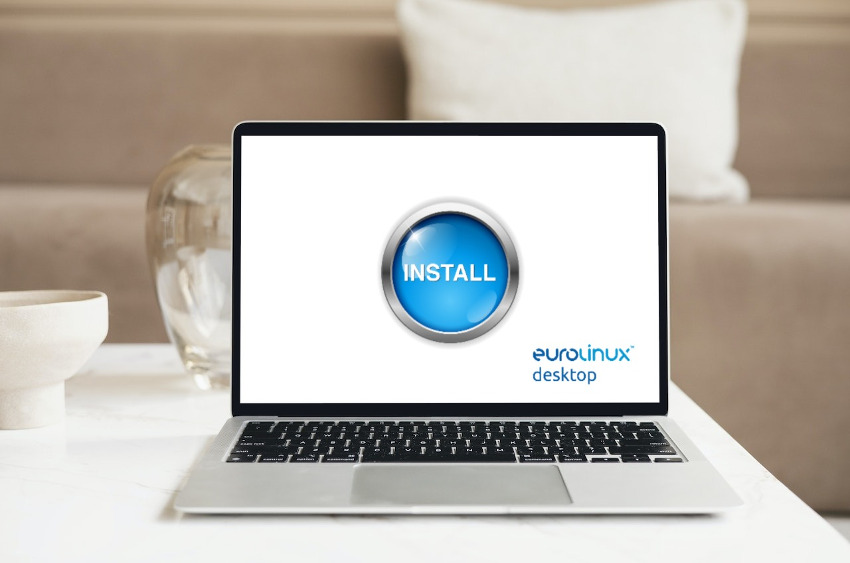
EuroLinux Desktop installation guide
EuroLinux Desktop is a modern operating system that combines the look and functionality of Windows® and macOS® with the reliability and security of an Enterprise Linux distribution. In this article, we will show you how to install EuroLinux Desktop.
EuroLinux Desktop is a modern operating system that combines the look and functionality of Windows® and macOS® with the reliability and security of an Enterprise Linux distribution. The system includes a number of changes to the user interface, which makes it friendly and easy to use for everyday Windows® or macOS® users. In this article, we will show you how to install EuroLinux Desktop.
We recommend downloading the EuroLinux Desktop installation image from the official product page by clicking on the Download button. For those interested in purchasing the system with support, we recommend using the online store. To do so, select the Order with support button.
Burn the image
To burn the image to a flash drive, we recommend using Rufus software.
Please press the SELECT button on the right side of the window and select the EuroLinux Desktop image. The window should look like this:
Please press the START button. A window will appear asking for the image saving mode. Please change the save mode from default ISO mode to DD mode as shown in the attached image and confirm with OK button:
Once the image has been recorded to the USB stick, we can now proceed with the installation process.
Installation
If your computer is connected to the Internet, the installer will automatically select the appropriate language. Otherwise, please select this language manually.
The installer screen is as follows:
What’s worth mentioning are the categories, which have to be filled manually. These are: USER SETTINGS -> User Creation and SYSTEM -> Installation Destination. We’ll discuss them below.
Installation destination
Just press the Done button. The installer will perform an automatic allocation of disk resources for the system.
User Creation
Please fill in the fields: Full name, User name, Password, Confirm password and check the option Make this user administrator.
Install the system
Please click the Begin Installation button, to install your system.
After the installation has completed, please click the Reboot System button.
After the computer has rebooted, a login screen awaits us:
Welcome to EuroLinux Desktop
After logging in you will see the desktop of EuroLinux Desktop.
Summary
EuroLinux Desktop is based on a system tested by millions of users around the world. It combines a familiar look and innovative features with the advantages you would expect from Enterprise Linux: speed, stability and security. In addition, the system’s lifespan is as long as 10 years, and as part of the paid subscription the user receives professional technical assistance carried out by EuroLinux specialists.







